Computer Randomly Restarts? Here’s why, and what you can do to fix it
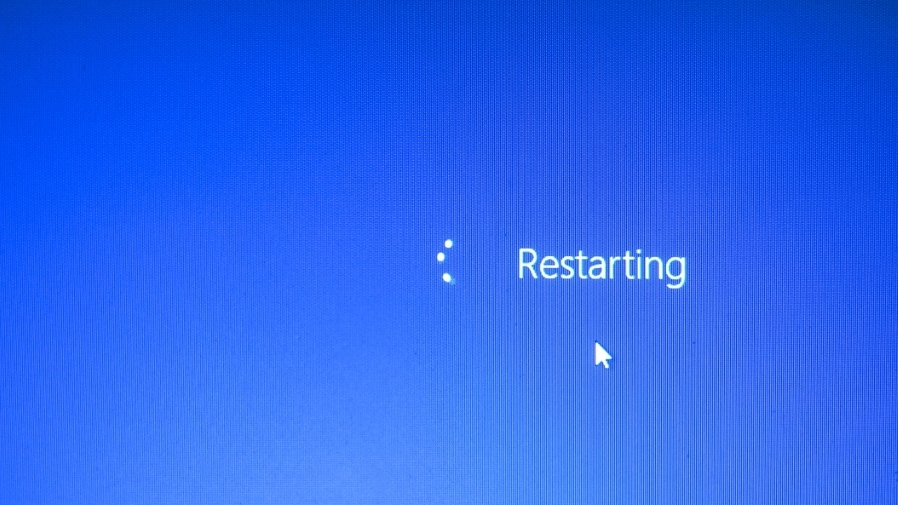
Computer randomly restarting can be a frustrating issue that disrupts productivity and causes anxiety for users. Understanding the reasons behind these random restarts and knowing how to fix them can provide a sense of control and belonging in the digital world.
Experiencing a computer that randomly restarts can leave users feeling disconnected from their digital environment. However, by identifying and addressing the underlying causes, individuals can regain a sense of belonging and control over their technological devices.
This article aims to equip readers with the knowledge and tools necessary to tackle this issue head-on. By following the suggested steps and utilizing the provided solutions, users can restore their computers’ stability and foster a deeper connection with their digital devices.
On this page:
Check for Overheating Issues
One potential cause of random computer restarts is overheating, which can be attributed to insufficient cooling mechanisms within the system. When a computer is under heavy usage for extended periods, it generates a significant amount of heat. If this heat is not effectively dissipated, it can lead to the system reaching critical temperatures and triggering an automatic restart as a safety measure.
Overheating can result from various factors, such as a malfunctioning or clogged cooling fan, improper ventilation, or excessive dust accumulation inside the computer case.
To prevent overheating, it is crucial to ensure that the computer’s cooling system is functioning optimally. Regularly clean the cooling fan and vents to remove any dust or debris that may obstruct airflow. Additionally, consider using compressed air to clean the internal components of the computer. It is also advisable to place the computer in a well-ventilated area and avoid obstructing the vents with objects.
If the computer continues to experience overheating issues despite these measures, it may be necessary to consult a professional technician to assess and repair any underlying hardware problems.
By understanding the potential causes of overheating, computer users can take proactive measures to prevent random restarts. This knowledge empowers individuals to create a safe and efficient computing environment, reducing the likelihood of disruptions and promoting the longevity of their systems.
Test and Replace Faulty Hardware
To address the issue of unexpected system shutdowns, it is advisable to conduct hardware tests and replace any components that are found to be faulty.
When a computer randomly restarts, it could indicate a problem with the hardware. Faulty components such as the power supply, motherboard, or memory can cause the system to shut down unexpectedly. By running hardware tests, such as memory diagnostics or stress tests, users can identify the specific faulty component and take appropriate action.
Replacing faulty hardware is essential to ensure the stability and reliability of the computer system. When a hardware component is malfunctioning, it can lead to system crashes and data loss. By replacing the faulty component, users can address the root cause of the random restarts and prevent further damage. Additionally, replacing faulty hardware can also improve the overall performance of the computer system, as new components can provide better efficiency and compatibility.
By conducting hardware tests and replacing any faulty components, users can effectively address the issue of unexpected system shutdowns. This proactive approach not only resolves the immediate problem but also ensures the long-term stability and functionality of the computer system.
Keeping the hardware in good working condition is crucial for a smooth computing experience and minimizing disruptions.
Update and Scan for Malware
Updating and scanning for malware regularly is crucial in maintaining the security and integrity of a computer system. Malware refers to any software that is designed to disrupt, damage, or gain unauthorized access to a computer system. It can come in various forms such as viruses, worms, trojans, ransomware, and spyware.
By regularly updating and scanning for malware, computer users can ensure that their systems are protected from these malicious programs.
Here are some reasons why updating and scanning for malware is essential:
- Protection against new threats: Malware creators are constantly evolving their tactics to exploit vulnerabilities in computer systems. Regularly updating your computer’s operating system, software, and antivirus programs helps to ensure that you have the latest security patches and protection against newly discovered threats.
- Prevention of data breaches: Malware can be used to steal sensitive information such as passwords, financial details, and personal data. By regularly scanning for malware, you can detect and remove any malicious programs that may be present on your system, reducing the risk of data breaches and identity theft.
- Enhanced system performance: Malware can significantly slow down a computer system by consuming system resources and running unwanted processes in the background. Regularly scanning for malware helps to identify and remove these performance-draining programs, resulting in a faster and more efficient computer.
- Peace of mind: Knowing that your computer system is protected against malware provides a sense of security and peace of mind. Regularly updating and scanning for malware allows you to take proactive measures in safeguarding your digital environment, reducing the chances of falling victim to cybercrimes and other malicious activities.
Updating and scanning for malware is vital in maintaining a secure and high-performing computer system. By staying up to date with the latest security patches and regularly scanning for malware, computer users can protect their systems from new threats, prevent data breaches, enhance system performance, and enjoy peace of mind in an increasingly digital world.
Troubleshoot Software and Driver Issues
Update Operating System and Drivers
One effective way to address computer random restarts is by ensuring that the operating system and drivers are regularly updated.
Operating systems and drivers are essential components of a computer’s functionality, and outdated versions can lead to instability and crashes. Regular updates provide bug fixes, security patches, and performance improvements that can help prevent sudden restarts.
Keeping the operating system up to date is crucial as it provides the foundation for all other software and hardware components. Manufacturers regularly release updates to address security vulnerabilities and improve system stability. By regularly updating the operating system, users can ensure that their computer is equipped with the latest features and enhancements, reducing the likelihood of random restarts.
Similarly, updating drivers is essential as they act as the intermediaries between the operating system and hardware devices. Outdated drivers can result in compatibility issues and system instability, leading to unexpected restarts. Therefore, it is important to regularly check for driver updates from the manufacturer’s website or utilize automatic update tools to ensure all drivers are current.
By updating the operating system and drivers, users can significantly reduce the occurrence of random restarts and improve the overall performance of their computer. Staying up to date with the latest software versions not only enhances security but also provides access to new features and optimizations. Regular updates also demonstrate a commitment to maintaining the health and longevity of the computer, allowing users to feel confident in their device’s reliability.
Therefore, it is essential to prioritize the updating of the operating system and drivers to address computer random restarts effectively.
Uninstall Problematic Software
To effectively address the issue of random restarts, it is imperative to uninstall any problematic software that may be causing instability and disruptions to the computer system. Problematic software refers to applications or programs that are incompatible with the operating system or have bugs that result in system crashes. These software can interfere with the normal functioning of the computer, leading to unexpected restarts.
By removing such software, the system can regain stability and minimize the occurrence of random restarts.
Uninstalling problematic software can be done through the computer’s Control Panel or using specialized uninstallation tools. It is essential to identify the software causing the issue before proceeding with the uninstallation process. This can be achieved by analyzing system logs, monitoring software behavior, or consulting with technical support.
Once the problematic software has been identified, it is recommended to uninstall it completely and ensure that any associated files or registry entries are also removed. By taking this proactive step, users can eliminate potential conflicts and create a more reliable and stable computing environment, providing a seamless experience without the inconvenience of random restarts.
In an engaging style for an audience that has a subconscious desire for belonging, understanding the importance of uninstalling problematic software can help individuals become more empowered in troubleshooting their computer issues.
By taking control of their system and actively resolving the problem, individuals can enhance their sense of belonging to the digital community. Moreover, by being proactive in maintaining a stable computer system, individuals can contribute to the overall online experience of others, fostering a sense of community and shared responsibility.
So, don’t hesitate to uninstall any problematic software and join the collective effort in creating a more reliable and enjoyable computing environment for everyone.
Use System Restore or Reset
Utilizing the feature of System Restore or Reset can provide an effective solution for resolving issues related to system instability and disruptions. System Restore allows users to revert their computer’s settings and configuration to a previous state, effectively undoing any changes that may have caused the random restarts.
By restoring the system to a point in time when the computer was functioning properly, users can eliminate any problematic software or settings that may be responsible for the issue.
This feature is particularly useful when the cause of the random restarts is unknown, as it provides a way to eliminate potential culprits without the need for extensive troubleshooting.
In addition to System Restore, users can also consider performing a system reset. This option allows for a complete reinstallation of the operating system, effectively starting fresh with a clean slate. While it may seem like a drastic measure, a system reset can be a powerful solution for resolving persistent and complex software-related issues.
By wiping the computer’s hard drive and reinstalling the operating system, users can eliminate any corrupted files or settings that may be causing the random restarts. This can provide a more comprehensive solution compared to individual software uninstallation, as it ensures that all potential sources of instability are addressed.
However, it is important to note that a system reset will erase all data and programs on the computer, so it is essential to back up important files before proceeding with this option.
By utilizing System Restore or performing a system reset, users can effectively address issues with random computer restarts. These features provide a means to revert the system to a stable state or start fresh, eliminating potential culprits for the instability.
Whether it is a problematic software or corrupted settings, these options can help restore the computer’s functionality and provide a smoother and more reliable computing experience.
Seek Professional Help if Necessary
When faced with persistent and complex software and driver issues, it may be necessary to seek professional help from a technician.
A skilled technician can diagnose the problem accurately and provide appropriate solutions.
Additionally, they can offer guidance on whether hardware or software upgrades are necessary to resolve the issue.
Furthermore, it is advisable to explore warranty and repair options which may provide cost-effective solutions for resolving the problem.
Consult a Technician
Seeking the assistance of a technician is recommended to resolve the issue of random computer restarts. While there may be various troubleshooting steps that can be taken by the user, consulting a technician ensures a more thorough and accurate diagnosis of the problem.
Technicians possess the knowledge and expertise to identify the underlying causes of the random restarts, which may not be easily discernible to the average user. Moreover, they have access to specialized tools and resources that can aid in the troubleshooting process.
By consulting a technician, users can rely on their professional guidance to effectively address the issue and prevent further disruptions to their computer usage.
In addition to their technical expertise, consulting a technician also provides users with a sense of reassurance and belonging. Computers have become an integral part of our daily lives, and experiencing issues with them can be frustrating and isolating.
By seeking the assistance of a technician, users can find solace in the fact that they are not alone in their struggles. Technicians have encountered a wide range of computer problems and have helped numerous individuals overcome similar issues. This shared experience fosters a sense of belonging and community, as users can connect with others who have faced similar challenges.
Ultimately, consulting a technician not only offers a practical solution to the problem of random computer restarts but also provides a support system for users to feel connected and supported in their technological endeavors.
Consider Hardware or Software Upgrades
To address the issue of a computer randomly restarting, it is crucial to consider hardware or software upgrades as a potential solution. While consulting a technician is a viable option, exploring upgrades can provide an opportunity to enhance the computer’s performance and stability without external assistance.
By focusing on hardware improvements, one can ensure that the computer’s components are up to date and capable of handling the demands placed upon them. Upgrading hardware components such as the CPU, RAM, or power supply can significantly impact a computer’s performance.
An outdated CPU may struggle to handle modern software, leading to instability and unexpected restarts. Similarly, insufficient RAM can cause the system to overload, resulting in crashes. By investing in more powerful and compatible hardware, users can ensure their computer operates smoothly and efficiently, reducing the likelihood of random restarts.
Moreover, upgrading the power supply can provide a stable and consistent flow of electricity to the system, minimizing the chances of sudden shutdowns or fluctuations that could trigger a restart.
On the other hand, software upgrades should also be considered when troubleshooting random restarts. Outdated operating systems or poorly optimized software can cause conflicts and errors, leading to unexpected restarts.
Regularly updating the operating system and applications can improve compatibility, security, and performance, reducing the chances of system instability. Additionally, scanning the computer for malware and viruses is crucial, as these malicious programs can disrupt the system’s functioning and prompt unexpected restarts.
By staying up to date with software upgrades and maintaining a healthy digital environment, users can not only address the issue of random restarts but also ensure their computer remains secure and efficient.
Explore Warranty and Repair Options
One option worth considering is exploring warranty and repair options, as this can provide a solution for addressing the issue of random computer restarts. Many computer manufacturers offer warranties that cover repairs for a certain period of time after the purchase.
By utilizing these warranties, individuals can have their computers repaired or replaced at no additional cost if the random restarts are caused by a hardware issue. This can provide peace of mind and save money in the long run.
Additionally, some manufacturers offer extended warranties that can further extend the coverage period, giving users an extended period of protection against any potential issues.
In addition to warranty options, individuals can also explore repair options to address the problem of random computer restarts. Various computer repair services are available that specialize in diagnosing and fixing hardware and software issues. These professionals have the knowledge and expertise to identify the root cause of the random restarts and provide appropriate solutions.
Engaging the services of a repair technician can be beneficial as they can offer personalized advice and guidance based on the specific computer model and issue at hand. Furthermore, repair services often offer a guarantee on their work, ensuring that if the problem persists after the repair, they will continue to provide support until the issue is fully resolved.
By exploring warranty and repair options, individuals can find a solution to the problem of random computer restarts, providing them with a sense of belonging in a community of computer users who have faced and resolved similar issues.
Frequently Asked Questions
How can I prevent my computer from randomly restarting?
To prevent random computer restarts, ensure that your operating system and drivers are up to date, scan for malware regularly, check for overheating issues, and troubleshoot hardware problems if necessary.
Can a power surge cause my computer to restart randomly?
Yes, a power surge can cause a computer to restart randomly. When a surge occurs, it can overload the computer’s power supply and result in a sudden shutdown or restart. Proper surge protection can help prevent this issue.
How do I know if my computer is infected with malware?
One can determine if a computer is infected with malware by observing signs such as slow performance, unexpected pop-ups, and unexplained changes in settings. Regularly updating antivirus software can help identify and eliminate malware.
Can outdated software or drivers cause random restarts?
Outdated software or drivers can lead to random computer restarts. Keeping your software and drivers up to date is essential for stability and performance, as outdated versions may have compatibility issues and security vulnerabilities.
When should I seek professional help for my computer randomly restarting?
Professional help should be sought for computer restarts if all software and driver updates have been completed, hardware components have been checked for issues, and the problem persists. Expert assistance may be needed to diagnose and resolve the underlying cause.

