How to Select Multiple Files in Google Drive
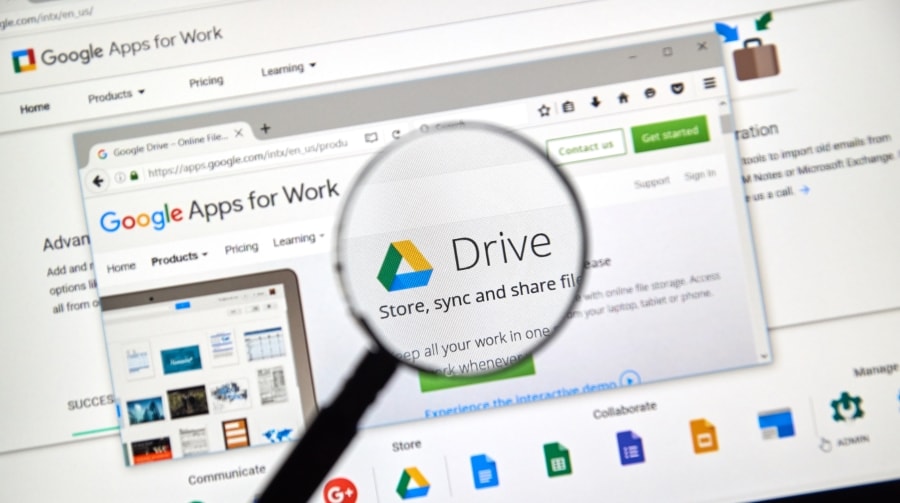
Google Drive is a powerful cloud storage platform that allows users to store, organize, and access their files from anywhere. Whether you are a student, a professional, or just someone looking to keep their digital documents in order, knowing how to select multiple files in Google Drive can be incredibly helpful.
This feature allows you to efficiently manage and organize your files, saving you time and effort in the process. By using simple techniques such as holding down the Ctrl key (or Command key on Mac) and clicking on individual files, or using the Shift key to select a range of files, you can easily select multiple files at once.
This enables you to perform actions on selected files as a group, such as moving, deleting, or downloading them. With the ability to select and manage multiple files, you can streamline your workflow and ensure that your documents are organized in a way that makes sense to you.
Whether you are working on a personal project or collaborating with others, mastering the art of selecting multiple files in Google Drive is a skill that will benefit you greatly.
On this page:
- Hold down the Ctrl key (or Command key on Mac) and click on individual files to select multiple files at once.
- Use the Shift key to select a range of files by clicking on the first file, holding down Shift, and clicking on the last file in the range.
- Perform actions on selected files such as moving, deleting, or downloading them as a group.
- Efficiently manage and organize your documents in Google Drive.
- Save time and effort with these simple techniques for selecting multiple files in Google Drive
- Frequently Asked Questions
Hold down the Ctrl key (or Command key on Mac) and click on individual files to select multiple files at once.
To select multiple files simultaneously in Google Drive, users can employ the method of holding down the Ctrl key (or Command key on Mac) while clicking on individual files. This simple technique allows users to conveniently choose multiple files without the need for repetitive actions.
By holding down the Ctrl key (or Command key on Mac) and clicking on each desired file, users can efficiently and quickly select a range of files for various purposes, such as organizing or sharing them.
With this method, users can easily choose a selection of files that belong to a specific category or theme, enabling them to streamline their work and enhance productivity. For example, users can hold down the Ctrl key (or Command key on Mac) and select all the files related to a particular project, making it easier to manage and collaborate on those files. This feature not only saves time but also promotes a sense of organization and control over one’s digital files.
Holding down the Ctrl key (or Command key on Mac) while clicking on individual files in Google Drive is a convenient and efficient way to select multiple files simultaneously. This method empowers users to organize their files effectively, enhance productivity, and promote a sense of control and belonging in the digital realm. By utilizing this technique, users can make the most of Google Drive’s capabilities and optimize their workflow.
Use the Shift key to select a range of files by clicking on the first file, holding down Shift, and clicking on the last file in the range.
By utilizing the Shift key, users can effortlessly choose a continuous range of files within their Google Drive by clicking on the initial file and holding down the Shift key while selecting the final file.
This feature provides a convenient way for users to quickly select multiple files that are located consecutively within their Google Drive. Whether it is a series of documents, images, or any other type of file, users can simply click on the first file they want to select, then hold down the Shift key and click on the last file in the desired range. All the files in between will automatically be selected, saving users valuable time and effort.
This method of selecting a range of files is particularly beneficial for users who have a large number of files stored in their Google Drive. Instead of individually clicking on each file, users can simply use the Shift key to select a continuous range of files, reducing the amount of time and effort required.
This feature not only enhances efficiency but also provides a seamless user experience. By enabling users to effortlessly select multiple files in a range, Google Drive caters to the subconscious desire for belonging that users may have. This feature allows users to feel more connected and integrated with their files, creating a sense of unity and ease of use within the Google Drive platform.
Perform actions on selected files such as moving, deleting, or downloading them as a group.
Performing actions on a group of files, such as moving, deleting, or downloading them collectively, enhances the overall efficiency and organization of file management within the Google Drive platform. By selecting multiple files at once, users can perform various actions on them simultaneously, saving time and effort. This feature is particularly useful when dealing with a large number of files or when organizing files into specific folders.
For example, if a user wants to move a group of files from one folder to another, they can simply select all the desired files and use the ‘Move’ option to relocate them in a single step.
Similarly, if the user wants to delete multiple files, they can select all the files and delete them at once, instead of individually deleting each file. This streamlined approach to file management not only reduces the number of repetitive tasks but also helps maintain a structured and organized file system.
Moreover, performing actions on selected files as a group allows for easier collaboration and sharing. Users can quickly download a group of files and share them with others, without the need to download each file individually.
This simplifies the process of sharing files and ensures that everyone receives the necessary files efficiently. Additionally, by performing actions collectively, users can maintain consistency and uniformity across their files, making it easier to locate and access specific files when needed.
The ability to perform actions on selected files as a group in Google Drive significantly enhances the efficiency and organization of file management. By selecting multiple files and performing actions such as moving, deleting, or downloading them collectively, users can save time, streamline their workflow, and facilitate collaboration. This feature promotes a more organized and structured file system, ensuring that users can easily locate and access their files whenever necessary.
Efficiently manage and organize your documents in Google Drive.
Efficiently managing and organizing documents within the Google Drive platform allows for seamless file management and easy access to important information. With the ability to select multiple files at once, users can save time and effort by performing actions on a group of files simultaneously. This feature is especially useful when dealing with large volumes of documents or when organizing files based on specific criteria.
By selecting multiple files, users can effortlessly move, delete, or download them as a group, streamlining their workflow and improving productivity.
Moreover, the ability to select multiple files in Google Drive promotes efficient document organization. Users can create folders and subfolders to categorize their files according to different projects, subjects, or departments.
This organizational structure allows for easy navigation and retrieval of documents, reducing the time spent searching for specific files. Additionally, users can utilize the ‘star’ or ‘color label’ features to prioritize and visually differentiate important documents. These features further enhance the user’s ability to efficiently manage and locate files within Google Drive.
Overall, Google Drive provides a user-friendly platform for efficient document management and organization. By allowing users to select multiple files and perform actions on them as a group, Google Drive simplifies file management tasks. With its organizational features, such as folders, subfolders, and labeling options, Google Drive enables users to easily categorize and locate their documents.
This seamless file management experience enhances productivity and ensures that important information is readily accessible, contributing to a more efficient and effective workflow.
Save time and effort with these simple techniques for selecting multiple files in Google Drive
Utilizing these simple techniques in Google Drive allows for a seamless and efficient process of managing and organizing a multitude of documents. With the ability to select multiple files at once, users can save a significant amount of time and effort.
Here are three techniques to help you select multiple files in Google Drive:
- Click and drag: This technique allows you to select a group of files that are located in a continuous line. Simply click on the first file, hold down the mouse button, and drag the cursor across the desired files. All the files within the selected range will be highlighted.
- Hold down the Ctrl/Cmd key: If the files you want to select are not located in a continuous line, you can use the Ctrl key (Windows) or the Cmd key (Mac) in combination with the mouse click. Hold down the Ctrl/Cmd key and click on each file you want to select. This technique allows you to choose multiple files that are scattered throughout your drive.
- Select all: To select all the files in a specific folder or location, you can use the ‘Select all’ option. Simply click on one file in the folder, then press Ctrl + A (Windows) or Cmd + A (Mac). This technique is particularly useful when you want to perform bulk actions on all the files within a folder.
By implementing these techniques, you can efficiently manage and organize your documents in Google Drive, saving valuable time and effort. Whether you need to move, delete, or share multiple files, these simple techniques provide a convenient way to accomplish your tasks with ease.
So, start utilizing these techniques today, and experience the benefits of a streamlined document management process in Google Drive.
Frequently Asked Questions
Can I select multiple files in Google Drive using a touchscreen device?
Yes, it is possible to select multiple files in Google Drive using a touchscreen device. This feature allows users to easily and efficiently manage their files, enhancing the overall user experience.
Is there a limit to the number of files I can select at once in Google Drive?
The number of files that can be selected at once in Google Drive is dependent on the device and browser being used. There is no specific limit stated by Google for selecting multiple files.
Can I select files from different folders in Google Drive at the same time?
Yes, it is possible to select files from different folders in Google Drive at the same time. This allows users to efficiently manage their files and organize them according to their specific needs and preferences.
What is the keyboard shortcut to select all files in Google Drive?
The keyboard shortcut to select all files in Google Drive is Ctrl+A on Windows or Command+A on Mac. This allows users to quickly and efficiently select all files in their Google Drive without having to manually click on each file.
Can I select multiple files in Google Drive using the mobile app?
Yes, it is possible to select multiple files in Google Drive using the mobile app. This feature allows users to conveniently select and manage multiple files on their mobile devices for enhanced productivity and organization.

